Using the light table tool
The [Light table] tool can be used to move or transform light table layers. Change them according to the content being drawn.
|
|
Changes to light table layers are not applied to the original cel or image. |
1Select the cel
Select the light table layer to be adjusted from the [Light table specific to cel] on the Animation Cels palette. The tool selection changes to the [Light table] tool automatically.
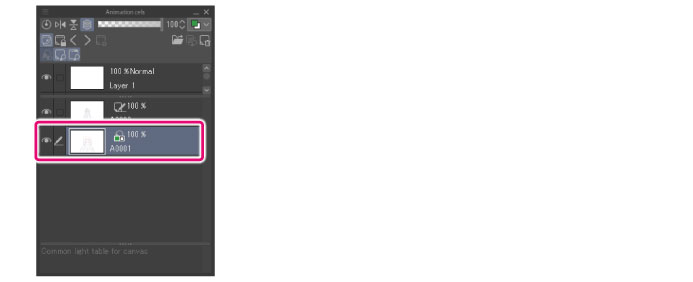
|
|
The tool can also be changed by selecting the [Operation] tool on the Tool palette and then selecting the [Light table] tool on the Sub Tool palette. |
2Adjusting a layer with the light table tool
Handles are displayed around the selected layer. Drag a handle to adjust the size or angle.

Scaling a light table layer up/down
Drag a green handle to scale the light table layer up or down.
Rotating a light table layer
Drag the round blue handle to rotate the light table layer.
|
|
Set [Drag] to [Rotate] on the Tool Property palette when the [Light table] tool is selected to rotate light table layers by dragging the canvas. Set [Center of rotation] or [Click] on the Tool Property palette when the [Light table] tool is selected to change the position of the rotation center. Hold down Shift and drag the rotation center point while the [Light table] tool is selected to move it vertically, horizontally or along a 45-degree diagonal angle. |
Moving a light table layer
Drag one of the perimeter lines of the light table to move the light table layer in the dragged direction.
|
|
Set [Drag] to [Move] on the Tool Property palette when the [Light table] tool is selected to rotate light table layers by moving the canvas. |
Reversing light table layers vertically or horizontally
[Flip Vertical] or [Flip Horizontal] can be set for light table layers by using the Tool Property palette when the [Light table] tool is selected.
·Click [Flip Vertical] on the Tool Property palette to reverse the light table layer vertically.
·Click [Flip Horizontal] on the Tool Property palette to reverse the light table layer horizontally.
|
|
Set [Center of rotation] or [Click] on the Tool Property palette when the [Light table] tool is selected to change the center of inversion. Light table layers can also be reversed by using [Flip Vertical] and [Flip Horizontal] on the Animation Cels palette. For details on the Tool Property or Sub Tool Detail palettes when the [Light table] tool is selected, see the Clip Studio Paint Tool Setting Guide. |









