Swapping a Pasted Material
A material pasted on the canvas can be replaced with another material.
1Select the layer
On the Layer palette, select the layer with the material you want to replace.
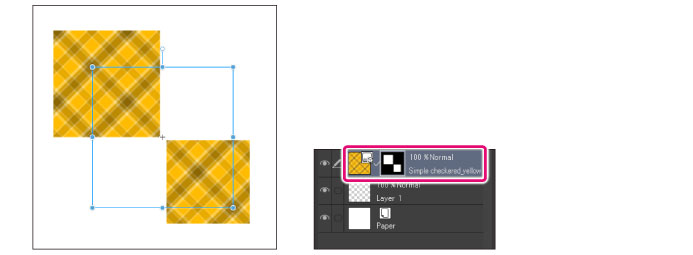
|
|
To replace a material, the selected layer must meet the following conditions: ·Only one layer is selected. ·The selected layer is none of the following: Correction layer, Paper layer, 3D layer, Frame border folder, Layer Folder. ·The layer is not locked. If the layer is inside a layer folder, the layer folder is not locked. ·The layer is visible. If the layer is in a layer folder, the layer folder is not hidden. |
|
|
If a Quick Mask or Selection layer is selected, it will be converted to a Layer Mask after the replacement. |
2Select the material to replace
On the Material palette, select the material.
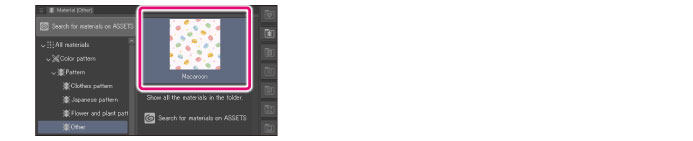
|
|
The selected material must meet the following conditions: ·It is an image material. ·The material consists of one layer. ·The material is not stored inside a layer folder. ·Only one material is selected in the Material palette. |
3Replace the material
Clicking [Swap material] on the Material palette replaces the pasted material.
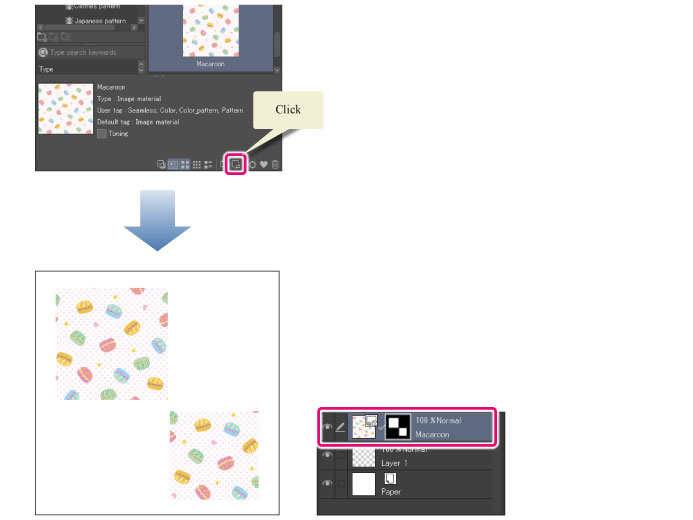
|
|
You can also replace by dragging and dropping the selected material on the corresponding layer of the Layer palette. |









