Importing 3D Materials
In addition to 3D materials registered in the Material palette, you can import 3D files in the following formats.
|
File formats that can be imported |
CLIP STUDIO 3D Character format (extension: cs3c), CLIP STUDIO 3D Object format (extension: cs3o), CLIP STUDIO 3D Background format (extension: cs3s), fbx, 6kt, 6kh, lwo, lws and obj |
|
|
·Files in ccr, ccrx or m3c format from Clip Studio Assets cannot be imported. ·Ver. 1.5 compatible 3D materials (extension: c2fc, c2fr) and 6kt, 6kh cannot be imported on tablets/smartphones/Macs with Apple M1 chips. ·FBX files cannot be imported on Android/Macs with Apple M1 chips. |
1 Select the command
Select [File] menu > [Import] > [3D data].
2Select the image file
In the displayed dialog box, select the 3D file to be added and click [Open].
3The layer is added
The 3D file is imported to the canvas and a 3D layer is added to the Layer palette.
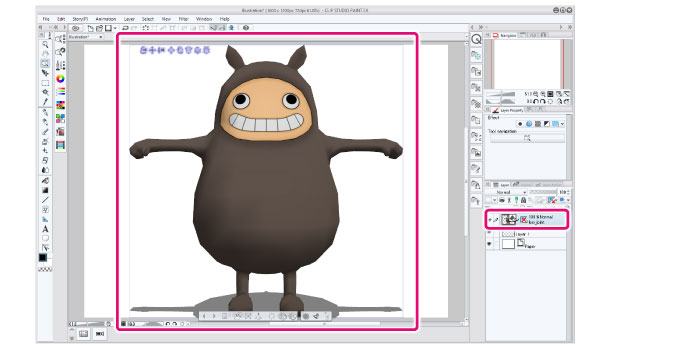
|
|
·3D files can be imported only to the canvas. They cannot be imported to the Material palette. 3D files can be registered to the Material palette using Clip Studio Modeler. ·When using Windows/macOS/Tablet, you can also import 3D files by dragging and dropping a file to the canvas. ·3D materials compatible with Version 1.5 (extension: c2fc, c2fr) can be imported by dragging and dropping the file to the canvas. ·3D files imported to the canvas are registered in the Item Bank palette. However, 3D materials compatible with Version 1.5 (extension: c2fc, c2fr) are not registered to the Item Bank palette. ·In EX, you can also import files by dragging and dropping a file into the All Sides View palette. For supported file formats, see "Importing 3D materials and files". |









