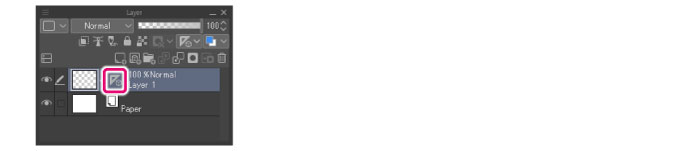Linear ruler
To create a [Linear ruler], proceed as follows.
1On the Layer palette, select the layer where to create the ruler.
2Select the [Ruler] tool from the Tool palette.
|
|
The initial configuration of the sub tools has been changed from Ver.1.6.2. For those who are used to a previous version of Clip Studio Paint, this operation is now performed by selecting the [Figure] tool and then selecting [Create ruler] on the Sub Tool palette. |
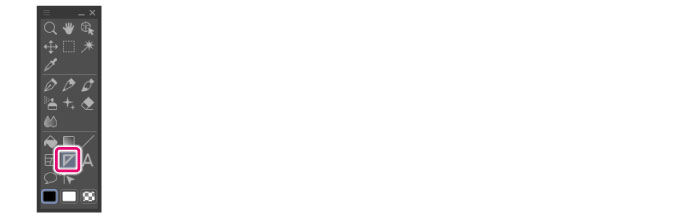
3Select the [Linear ruler] sub tool from the Sub Tool palette.
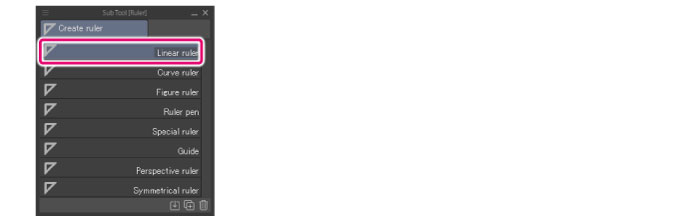
|
|
You can configure the ruler destination in [Create at editing layer] on the Tool Property palette. ·If [Create at editing layer] is turned on, the ruler is created in the layer being edited. ·If [Create at editing layer] is turned off, a layer is created at the bottom of the Layer palette, and the ruler, created there. |
4On the canvas, drag from the starting point to the end point of the ruler.
The ruler is created.
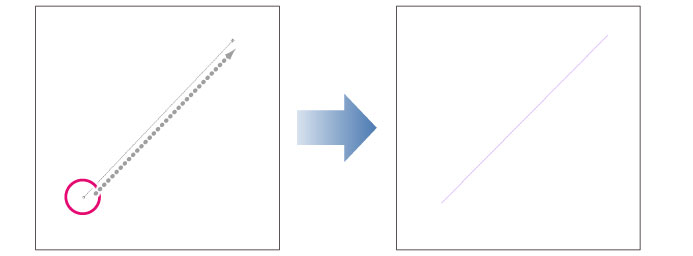
Creating a ruler displays a ruler icon on the Layer palette.