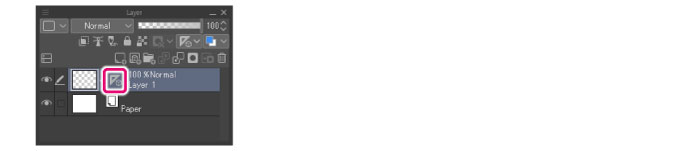Curve ruler
To create a [Curve ruler], proceed as follows.
1On the Layer palette, select the layer where to create the ruler.
2Select the [Ruler] tool from the Tool palette.
|
|
The initial configuration of the sub tools has been changed from Ver.1.6.2. For those who are used to a previous version of Clip Studio Paint, this operation is now performed by selecting the [Figure] tool and then selecting [Create ruler] on the Sub Tool palette. |
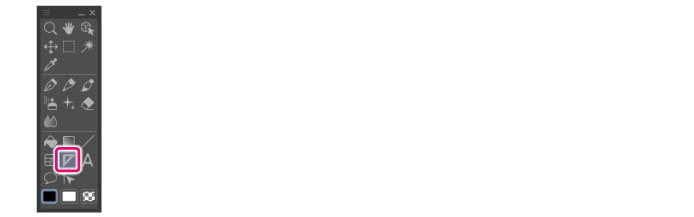
3Select the [Curve ruler] sub tool from the Sub Tool palette.
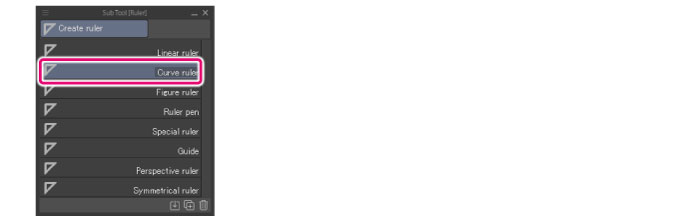
4On the [Tool Property] palette > [Curve], select a drawing method.
In this example, [Spline] is selected.
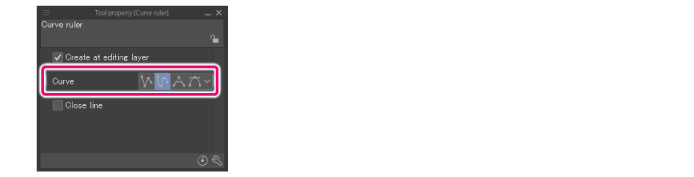
|
|
You can configure the ruler destination in [Create at editing layer] on the Tool Property palette. ·If [Create at editing layer] is turned on, the ruler is created in the layer being edited. ·If [Create at editing layer] is turned off, a layer is created at the bottom of the Layer palette, and the ruler, created there. |
5Specify the points that will be connected by the curve.
Double clicking commits the drawn line and creates the ruler.
|
|
The drawing method for [Curve ruler] is the same as that for [Continuous curve] of the [Figure] tool. For details on how to draw with [Curve rulers] other than [Spline], see "Drawing Continuous curves & Bezier curves". |
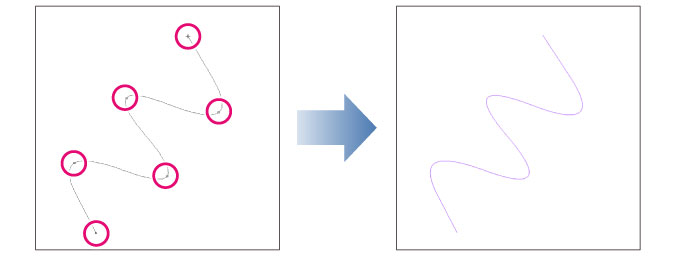
Creating a ruler displays a ruler icon on the Layer palette.