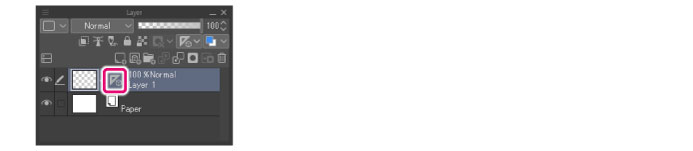Figure ruler
To create a [Figure ruler], proceed as follows.
1On the Layer palette, select the layer where to create the ruler.
2Select the [Ruler] tool from the Tool palette.
|
|
The initial configuration of the sub tools has been changed from Ver.1.6.2. For those who are used to a previous version of Clip Studio Paint, this operation is now performed by selecting the [Figure] tool and then selecting [Create ruler] on the Sub Tool palette. |
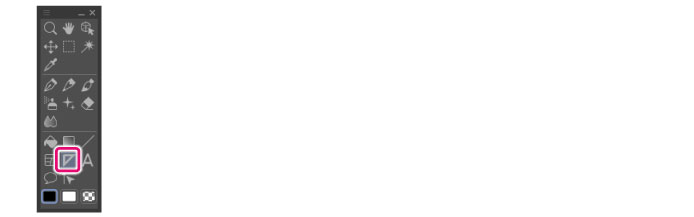
3Select the [Figure ruler] sub tool from the Sub Tool palette.
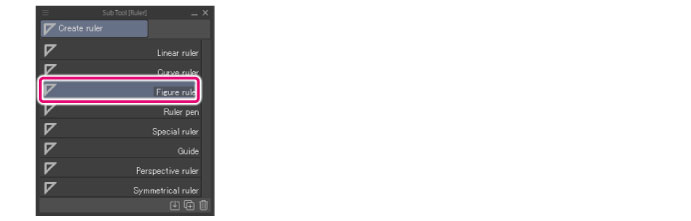
4On the [Tool Property] palette > [Figure], select the shape for the ruler.
In this example, [Rectangle] is selected.
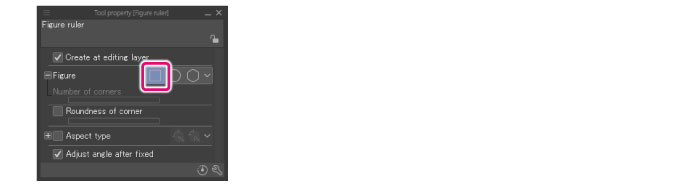
|
|
You can configure the ruler destination in [Create at editing layer] on the Tool Property palette. ·If [Create at editing layer] is turned on, the ruler is created in the layer being edited. ·If [Create at editing layer] is turned off, a layer is created at the bottom of the Layer palette, and the ruler, created there. |
5Drag on the canvas to create the ruler.
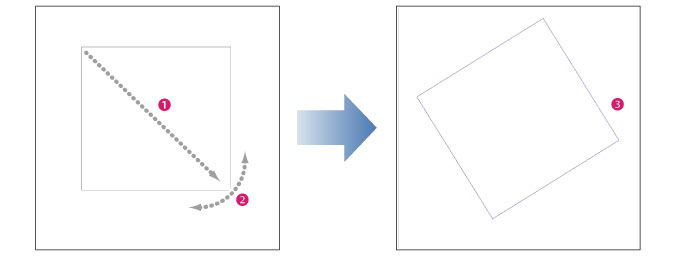
(1) Drag while pressing the mouse button in the diagonal direction of the shape. Release the mouse button at the end point.
(2) Dragging the canvas rotates the shape, allowing you to adjust its angle.
(3) Clicking the canvas creates the ruler.
Creating a ruler displays a ruler icon on the Layer palette.