Creating a Perspective Ruler
To create a perspective ruler, proceed as follows.
1Select the layer
On the Layer palette, select the layer where to create the ruler.
2 Select the command
Select the [Layer] menu > [Ruler/Frame] > [Create Perspective Ruler].
3Configure the perspective ruler
The [Create Perspective Ruler] dialog box opens. On the dialog, configure the settings of the perspective ruler to create.

(1) Set the type and where to create the perspective ruler.
(2) Click [OK].
4The perspective ruler is created
Clicking [OK] on the dialog box creates a perspective ruler as configured.
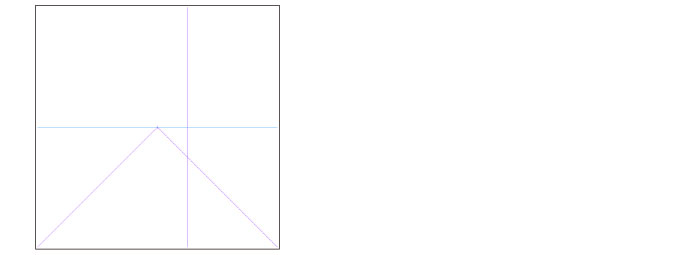
[Create perspective ruler] Dialog Box

(1) Type
Configure the type of perspective ruler to create. You can select from [1 point perspective], [2 points perspective] and [3 points perspective].
(2) Create new layer
Configure where to create the perspective ruler.
When turned on, a layer is created at the bottom of the Layer palette, and the ruler, created there.
When turned off, the ruler is created in the layer being edited.









