Drawing by Snapping to a Perspective Ruler
This section describes how to configure the snap range of a perspective ruler and draw by snapping to the ruler.
Configuring a Snap Range
The snap range of a perspective ruler can be configured on the Layer palette.
On the Layer palette, select the layer with the ruler that you want to adjust, then select the snap range in [Set showing area of ruler].
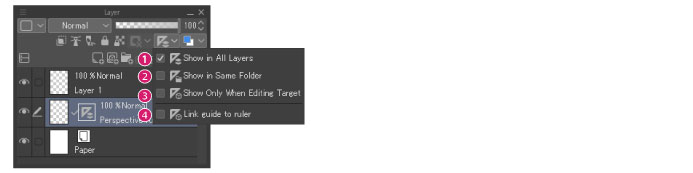
(1) Show in all layers
The ruler will be snapped to on all raster and vector layers.
(2) Show in same folder
The ruler will be snapped to on all raster layers and vector layers in the same folder. When there is no layer folder, this becomes the same as [Show whole canvas].
(3) Show only when editing target
The ruler will only be snapped to on the current layer.
(4) Link guide to ruler
When a ruler layer is moved, the guide lines in that layer move along with it.









