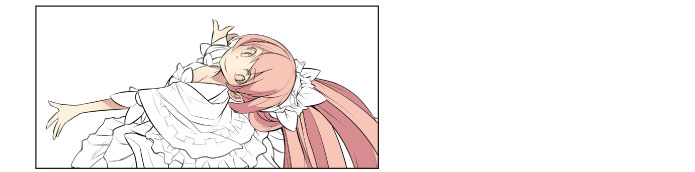Adding a Gradient on the Skin
To give the skin a softer look, add a gradient using the [Airbrush] tool.
1Select the [Airbrush] tool from the [Tool] palette and select [Soft] from the [Sub tool] palette.
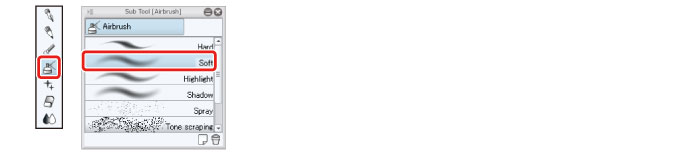
2Adjust the brush size of the [Airbrush] tool to a larger size.
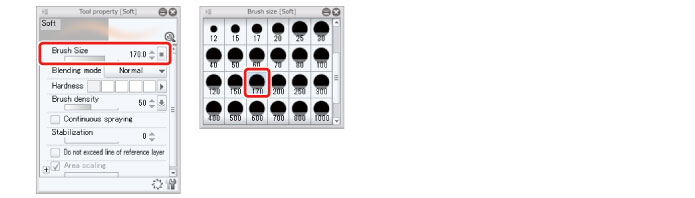
3Select the color you used around the eyes on the [Color Wheel] palette.
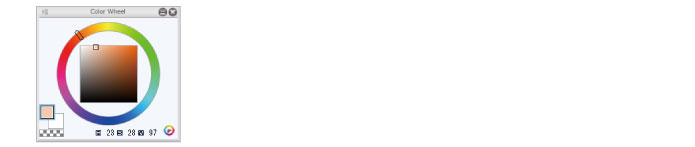
4Use the blurred edges of the brush to create a gradient on the skin. Use a light pen pressure.
The color will not run over even if you use a large brush size, as [Lock Transparent Pixel] is set. If the color is too light, draw across the same area several times.
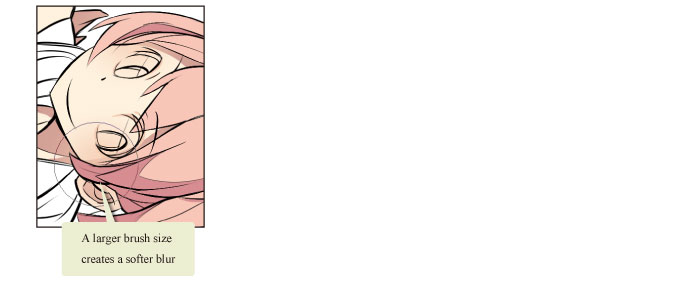
5Coloring of the skin is now complete.