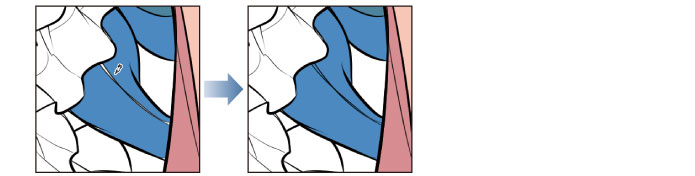Coloring the Wings
Create a new layer and use tools such as the [Fill] tool and the [Gradient] tool to color the wings.
Adding the Basic Color of the Wings
Create a new layer for coloring the wings and fill the drawn areas with the basic color.
1Click [New Raster Layer] on the [Layer] palette. Double click the layer name of the layer you have created and change the layer name to "Wings".
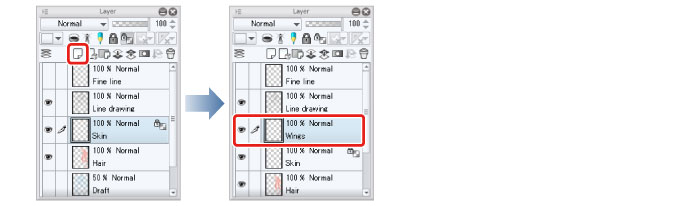
2Select the [Fill] tool from the [Tool] palette and select [Refer other layers] from the [Sub tool] palette.
Check that [Multiple referring] is checked on the [Tool Property] palette.
|
|
Here we will configure the same settings for this tool as when coloring the hair. For details, see → "Basic Coloring" → "Coloring the Hair" → "Preparing the Tool" . |
3Select light blue on the [Color Wheel] palette.
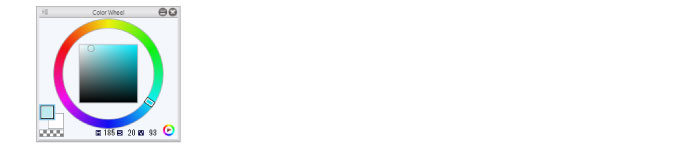
4Click to fill the areas of the wings.
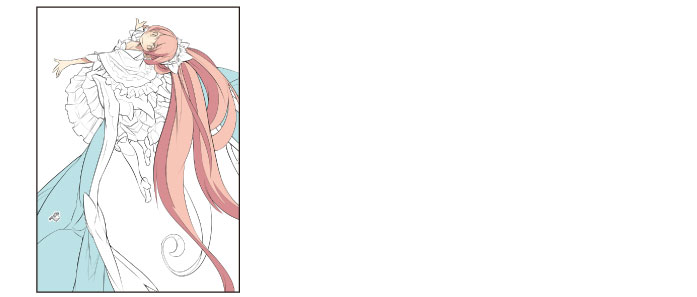
5Select blue on the [Color Wheel] palette and fill the bones, trailing edges and shadows of the wings.
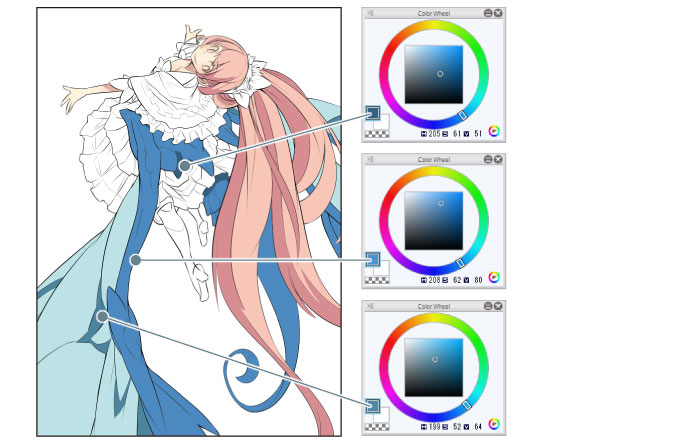
6Use the [Pen] tool to color small unfilled areas.