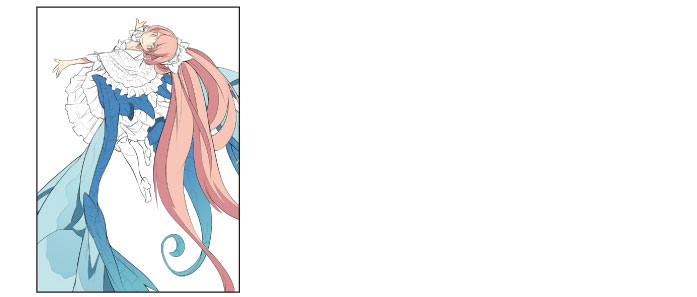Coloring with the [Gradient] Tool 2
Next, apply a gradient to the light blue part of the wings.
1Click [Show/hide layer] to the left of the "Fine line" layer on the [Layer] palette to show the layer.
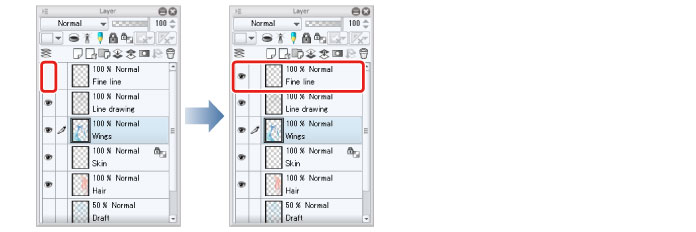
The hidden fine lines are shown again, allowing fine areas to be specified.
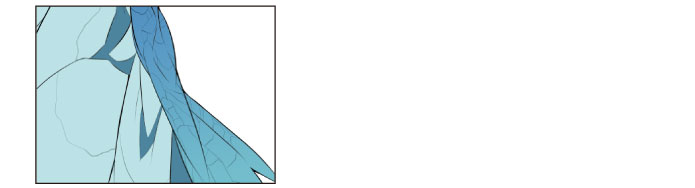
2Select the [Auto select] tool from the [Tool] palette and select [Refer to all layers] from the [Sub tool] palette.
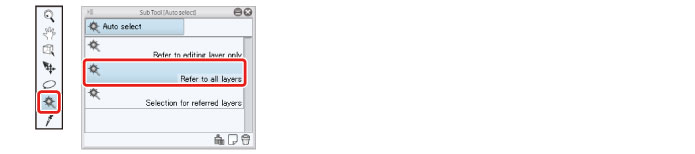
3Click to select the area in which to apply the gradient.
To apply one gradient across multiple areas, hold down the [Shift] key and click each area to add the areas to the selection.
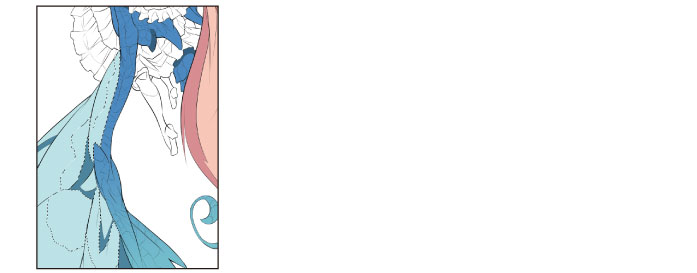
4Select the [Gradient] tool from the [Tool] palette and select [Foreground to transparent] from the [Sub tool] palette.
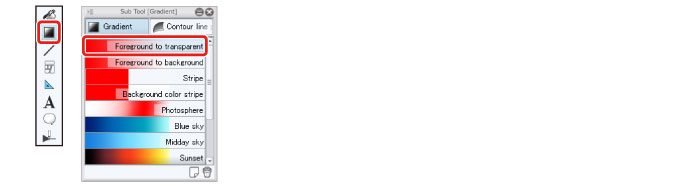
5Select a slightly darker color than the light blue area on the [Color Wheel] palette.
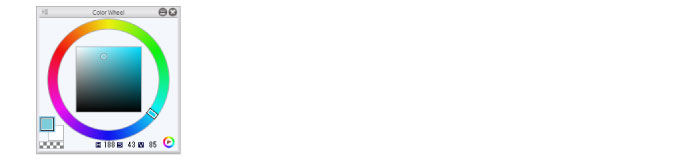
6Draw the gradient by dragging in the direction in which to create the gradient.
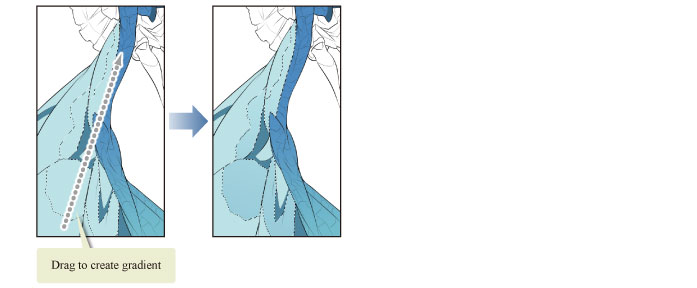
7Repeat the same process to draw a gradient in other areas of the wings.
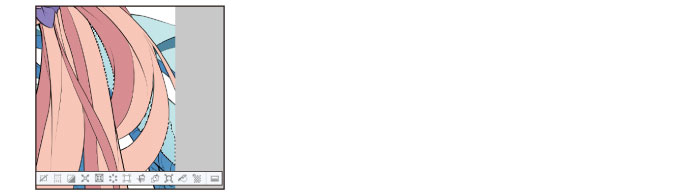
8Coloring of the wings is now complete.