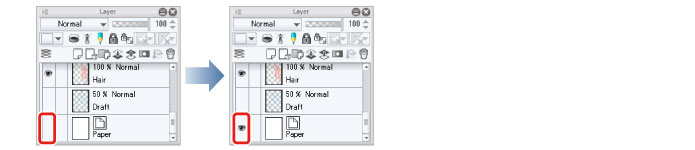Coloring the Clothing
Color the remaining parts, such as the character's clothing and hair ornaments.
Coloring the White Background (Show Transparent Area)
If you fill a white background (paper) with a white drawing color, it will be difficult to tell the white filled area apart from the area that is displayed in white but is actually transparent. This may cause areas to remain unfilled or runover to occur. To prevent this problem, hide the paper layer during this operation so that the transparent area can be recognized.
1Click [New Raster Layer] on the [Layer] palette to create a layer. Double click the layer name of the layer you have created and change the layer name to "Clothing 1".
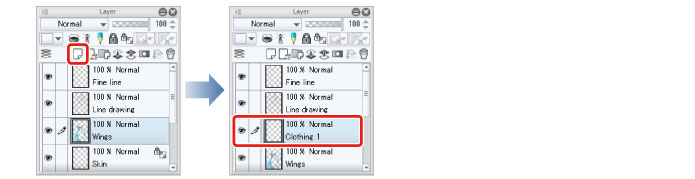
2Click [Show/hide layer] to the left of the "Paper" layer on the [Layer] palette to hide the layer.
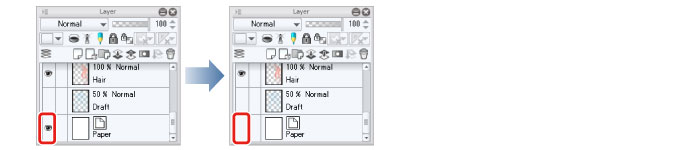
The areas in which no layers have been colored are indicated by a checkered pattern.
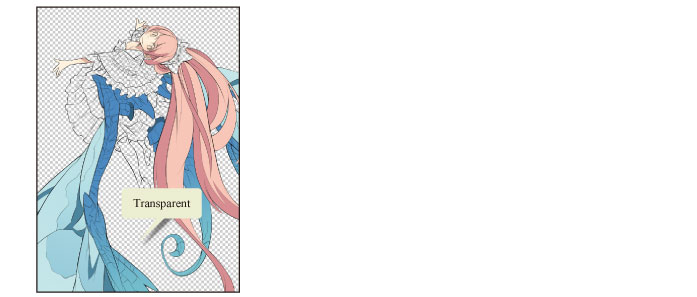
3Select the [Fill] tool from the [Tool] palette and select [Refer other layers] from the [Sub tool] palette. Check that [Multiple referring] is turned on on the [Tool Property] palette.
|
|
Here we will configure the same settings for this tool as when coloring the hair. For details, see → "Basic Coloring" → "Coloring the Hair" → "Preparing the Tool" . |
4Select a yellowish white on the [Color Wheel] palette.
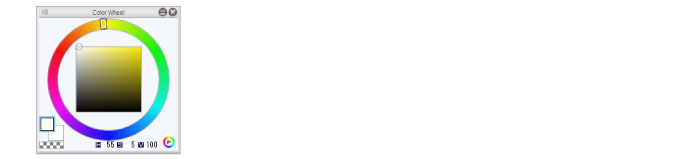
5Click to fill the white fabric of the clothing with the [Fill] tool.
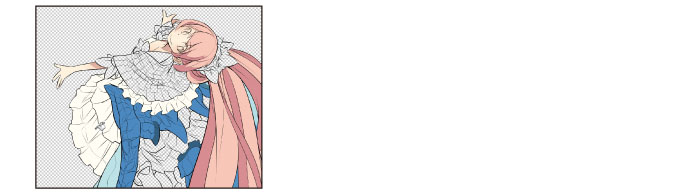
6Fill the shadow areas with pale blue.
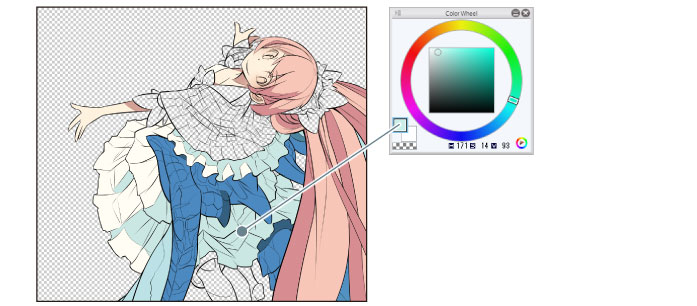
7Once all of the white area has been filled, click [Show/hide layer] to the left of the "Paper" layer on the [Layer] palette to show the layer.