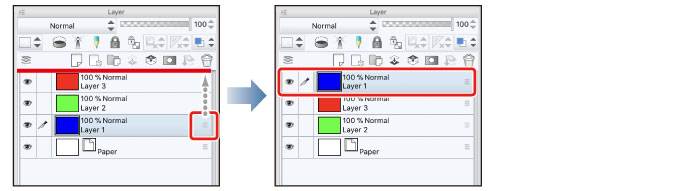Drawing the Fine Details
Now that all the large areas have been colored, finish the character by drawing the fine details of the illustration such as the eyes and highlights.
Drawing the Eyes (Combine Layers)
Create each part of the eyes on a separate layer and finish by joining the layers.
Drawing the White of Eye
1Click [New Raster Layer] on the [Layer] palette to create a layer. Double click the layer name of the layer you have created and change the layer name to "White of eye".
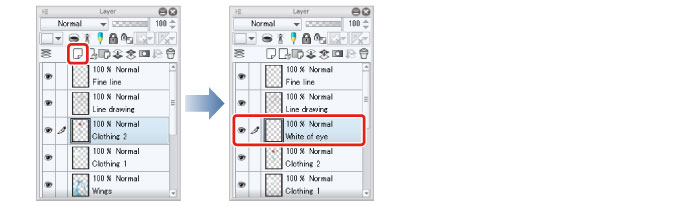
2Change the stacking order of the layers with the [Layer] palette.
On the [Layer] palette, drag the "White of eye" layer so that it is immediately above the "Skin" layer.
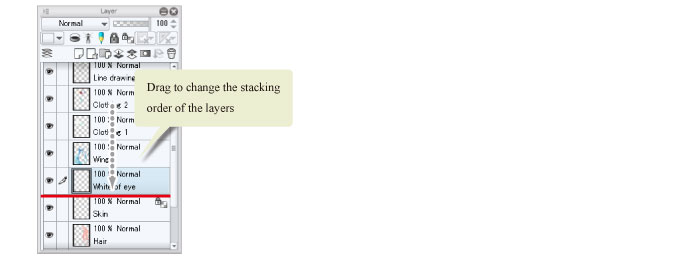
|
|
With the iPad, move any layers by hovering the mouse cursor over the grip on the right side of the layer and move it. For details, please refer to "Tips: When unable to move layers on the iPad." . |
Move the "Hair" layer so that it is above the "White of eye" layer. This places the eye layer below the hair so that drawing the eye does not affect the hair covering it.
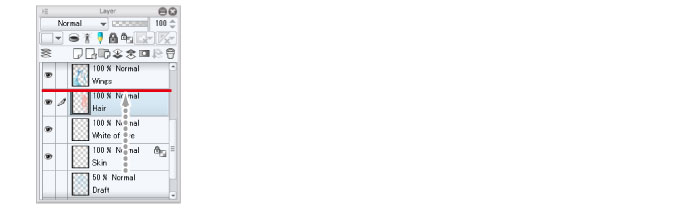
3Select the [Pen] tool from the [Tool] palette and select [G-pen] from the [Sub tool] palette.
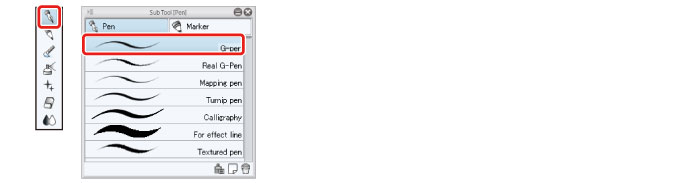
4Select white on the [Color Wheel] palette and color the whites of the eyes with the [Pen] tool.
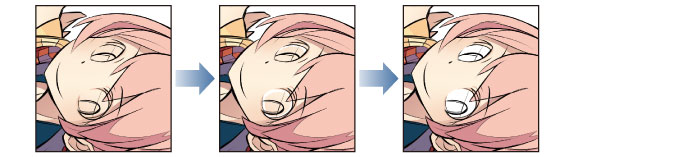
5Select a slightly darker color than white on the [Color Wheel] palette and color the shadow area with the [Pen] tool.
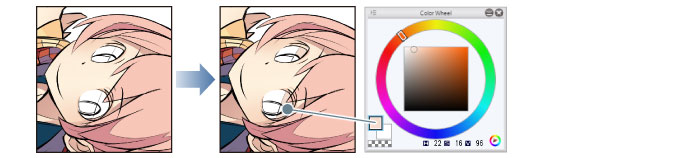
Tips: When unable to move layers on the iPad.
If you want to move a layer from the [Layers] palette to change the stacking order of layers etc., drag and drop the layer to the position where you want to move it.
With the iPad, move any layers by hovering the mouse cursor over the grip on the right side of the layer and move it.