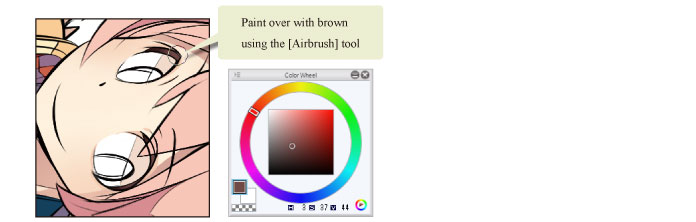Drawing the Eyelashes
1Click [New Raster Layer] on the [Layer] palette to create a layer. Double click the layer name of the layer you have created and change the layer name to "Eyelashes".
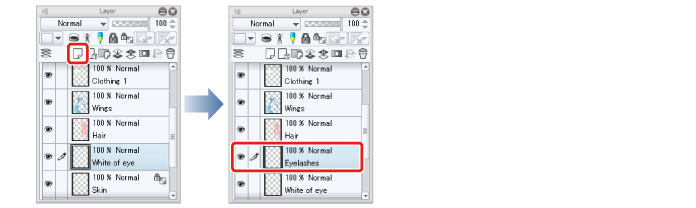
2Select dark brown on the [Color Wheel] palette and color the eyelashes with the [Pen] tool.
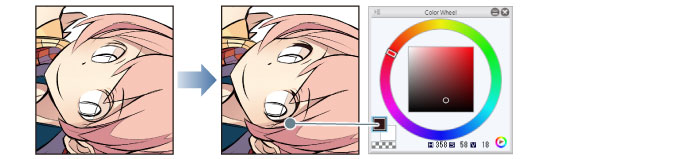
Blur part of the eyelashes by using the [Airbrush] tool in a lighter color so that the color of the eyelashes is not too strong.
3Click [Lock Transparent Pixel] on the [Layer] palette.
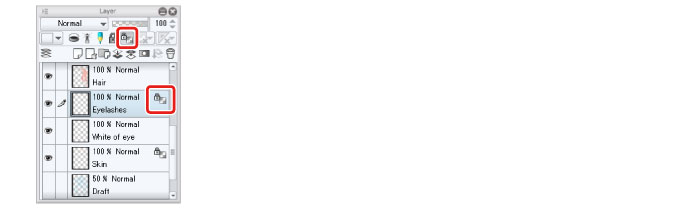
4Select the [Airbrush] tool from the [Tool] palette and select [Soft] from the [Sub tool] palette.
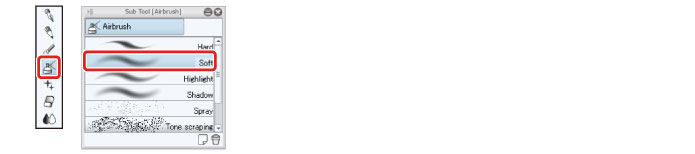
5Adjust the brush size of the [Airbrush] tool.
Adjust this on the [Tool Property] palette or select a size from the [Brush size] palette.
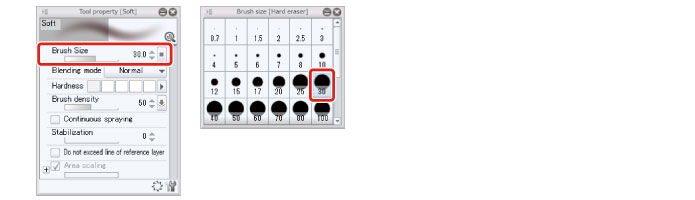
6Select a slightly lighter brown on the [Color Wheel] palette and trace along the tops of the eyelashes with the [Airbrush] tool to add a gradient.
Changing the color like this will not cause runover from the eyelashes as [Lock Transparent Pixel] is set.