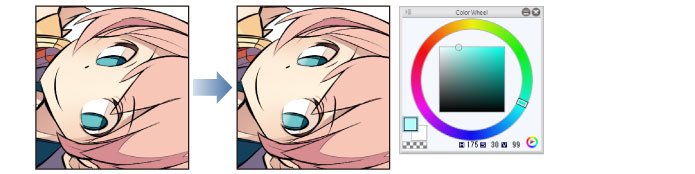Coloring the Eye (Irises/Pupils)
1Click [New Raster Layer] on the [Layer] palette to create a layer. Double click the layer name of the layer you have created and change the layer name to "Eye".
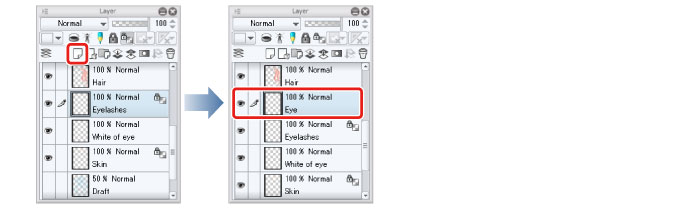
Make sure that the "Eye" layer is above the "White of eye" layer. If the "White of eye" layer is above the "Eye" layer, drag the "Eye" layer so that it is above the "White of eye" layer on the "Layer" palette.
|
|
With the iPad, move any layers by hovering the mouse cursor over the grip on the right side of the layer and move it. For details, please refer to "Drawing the White of Eye" → "Tips: When unable to move layers on the iPad." . |
2Select the [Pen] tool from the [Tool] palette and select [G-pen] from the [Sub tool] palette.
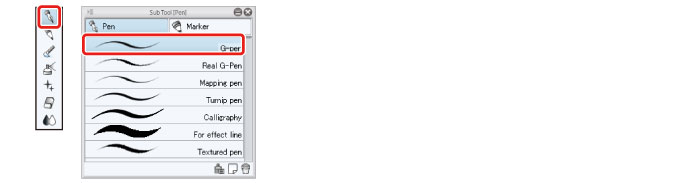
3Select light blue on the [Color Wheel] palette and color the colored parts of the eyes with the [Pen] tool.
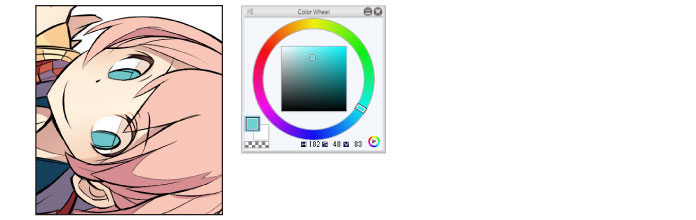
4Select a slightly darker color than the light blue base color on the [Color Wheel] palette and color the darker areas of the colored parts of the eyes with the [Pen] tool.
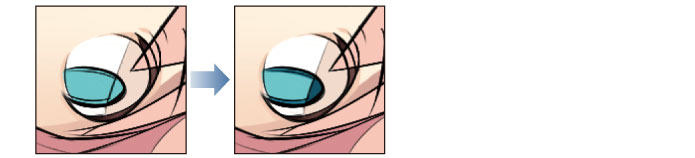
5Click [Lock Transparent Pixel] on the [Layer] palette.
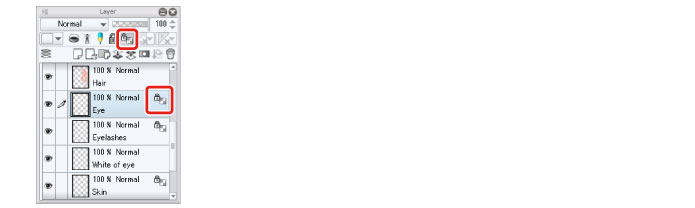
6Select the [Airbrush] tool from the [Tool] palette and select [Soft] from the [Sub tool] palette.
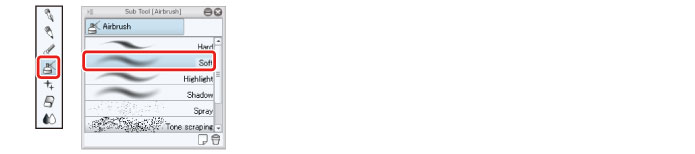
7Adjust the brush size of the [Airbrush] tool.
Adjust this in [Tool Property] or select a size from [Brush Size].
8Select a brighter light blue color on the [Color Wheel] palette and trace along the bottoms of the colored parts of the eyes with the [Airbrush] tool to add a gradient.