Drawing the Light Areas
1Select the [Airbrush] tool on the [Tool] palette and select [Soft] on the [Sub tool] palette.
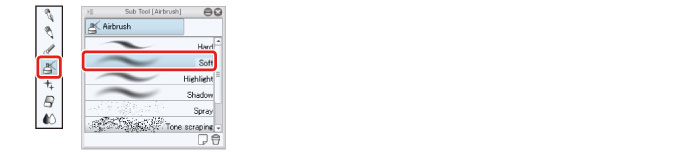
2Select dark red on the [Color Wheel] palette and color the left shoulder area in dark red using the [Airbrush] tool.
While the drawn color is dark, the drawn color will be slightly lighter than the original color as the [Blending mode] is set to "Screen".
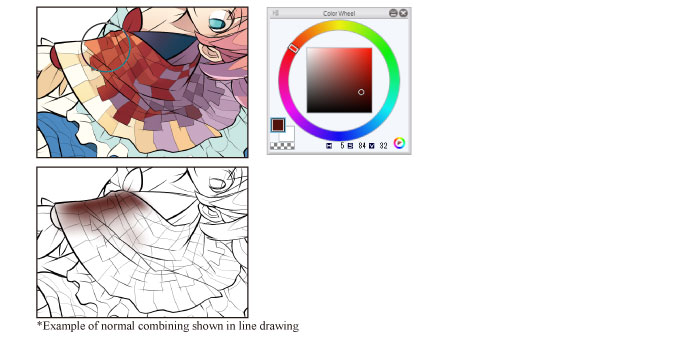
3Select dark purple on the [Color Wheel] palette and lightly color the right shoulder area.
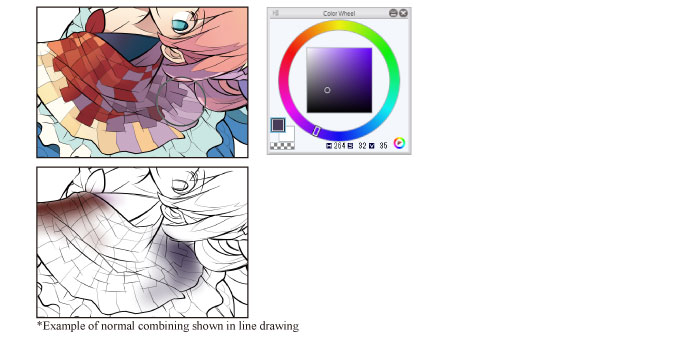
4Coloring of the stole is now complete.
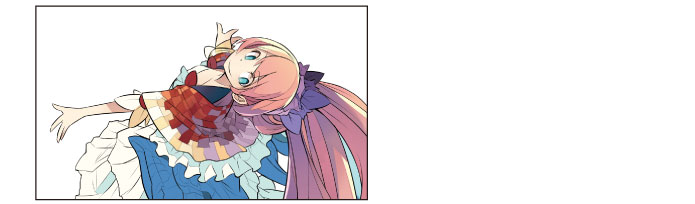
Using the layer blending mode allows you to lighten, darken or deepen the colors in the illustration based on the ground color. This is particularly useful for adding shadows to patterned areas such as the stole in this example.









