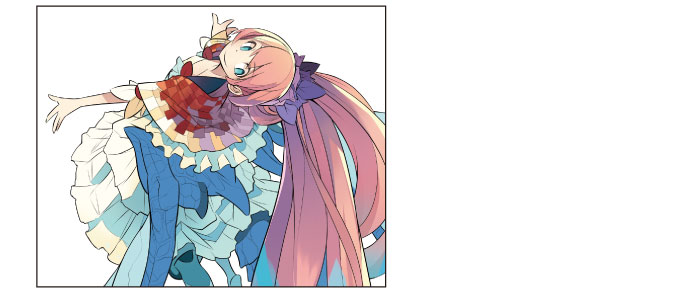Coloring the Clothing
Add another layer and touch up the drawn areas of the "Clothing 1" layer using light and dark gradients.
1While the "Clothing 1" layer is selected on the [Layer] palette, click [Create New Raster Layer] twice.
Two new raster layers are created.
2Double click the layer name of each layer you have created and change the layer names to "Clothing 1: Light" and "Clothing 1: Shadow".
Change the stacking order of the layers to "Clothing 1: Light" → "Clothing 1: Shadow" → "Clothing 1" (top to bottom).
3On the [Layer] palette, select the "Clothing 1: Light" layer. Change the [Blending mode] of the layer to [Screen] and click [Clip at Layer Below].
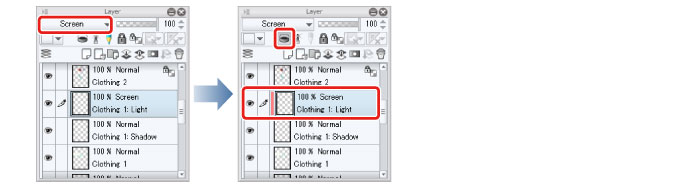
4On the [Layer] palette, select the "Clothing 1: Shadow" layer. Change the [Blending mode] of the layer to [Multiply] and click [Clip at Layer Below].
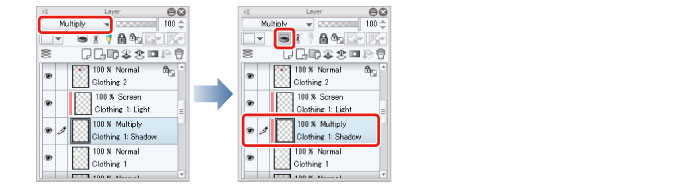
5Select the [Airbrush] tool on the [Tool] palette and select [Soft] on the [Sub tool] palette.
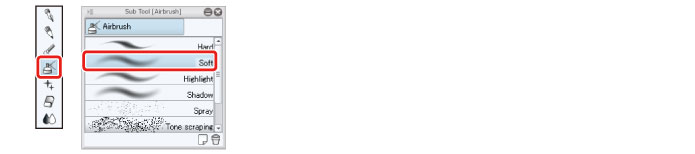
6Select pale blue on the [Color Wheel] palette.
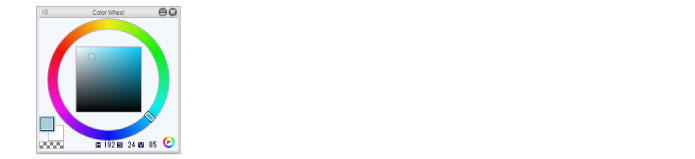
7Select "Clothing 1: Shadow" and use the [Airbrush] tool to touch up the shadow color area with a gradient.
In areas where the shadow color is adjacent to the white background, create a selection using the [Refer other layers to select] sub tool of the [Auto select] tool before drawing with the [Airbrush] tool.
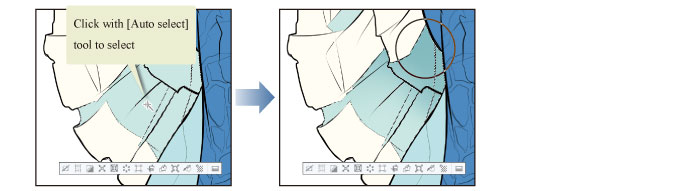
After you have finished drawing, click the [Selection] menu → [Deselect] to deselect the selected area.
Draw clear border lines using the [Pen] tool.

8When you have finished touching up the shadow areas, select pale yellow on the [Color Wheel] palette.
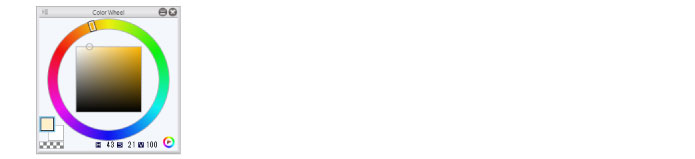
9Color the white background using the [Airbrush] tool.
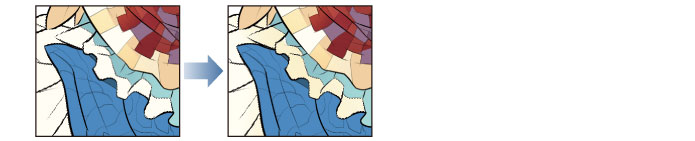
10When you have finished touching up the shadow areas, select the "Clothing 1: Light" layer and use the [Airbrush] tool to touch up the lighter areas where light is reflected.
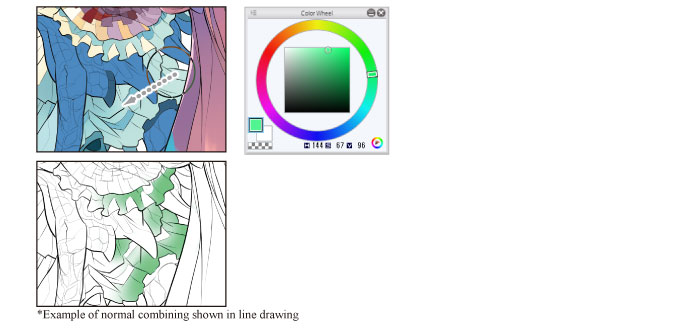
11Coloring of the clothing is now complete.