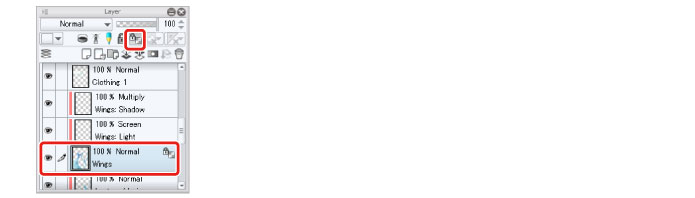Touching Up the Wings
Add more layers to give the wings a luster.
Preparing the Layers
1While the "Wings" layer is selected on the [Layer] palette, click [Create New Raster Layer] twice.
Two new raster layers are created.
2Double click the layer name of each layer you have created and change the layer names to "Wings: Shadow" and "Wings: Light".
With the working process in mind, change the stacking order of the layers to "Wings: Shadow" → "Wings: Light" → "Wings" (top to bottom). In this example, we will start the touchup process from the lower layer.
3On the [Layer] palette, select the "Wings: Shadow" layer. Change the [Blending mode] of the layer to [Multiply] and click [Clip at Layer Below].
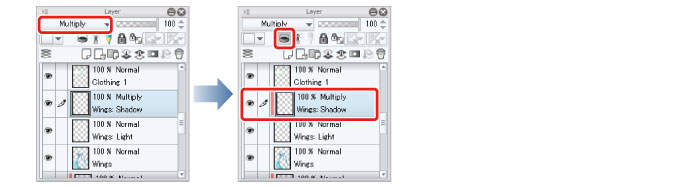
4On the [Layer] palette, select the "Wings: Light" layer. Change the [Blending mode] of the layer to [Screen] and click [Clip at Layer Below].
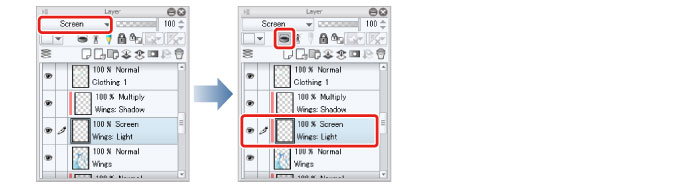
5Select the "Wings" layer on the [Layer] palette and click [Lock Transparent Pixel].