Drawing the Contrast
1Select the [Airbrush] tool on the [Tool] palette and select [Soft] on the [Sub tool] palette.
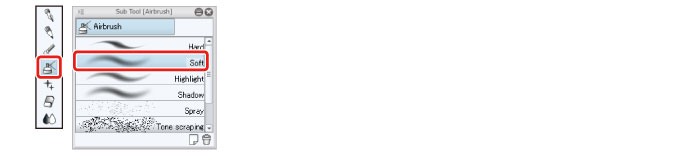
2Adjust the overall contrast using the [Airbrush] tool with a large brush size.
When you look at the overall character, you will notice that the pink areas of the character's ponytail detract from the rest of the image. Lighten the color and then use the "Entire Character: Screen" layer to make the color paler.
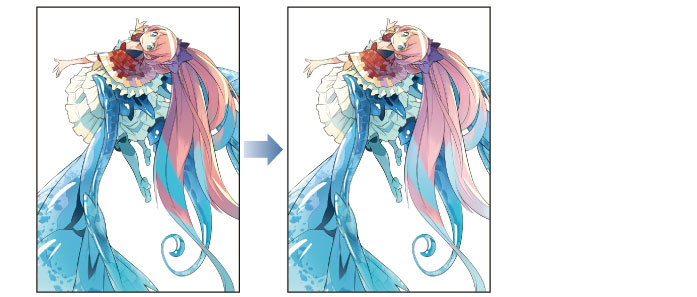
Touch up the face area on the "Entire Character: Multiply" layer, emphasizing the contrast with vivid colors to attract attention to this area. Also use the "Entire Character: Multiply" layer to retouch and adjust the color in areas that are too pale as a result of drawing on the "Entire Character: Screen" layer.
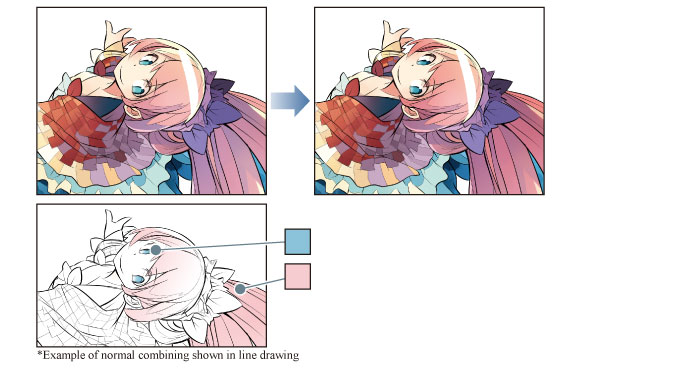
3Adjustment of the overall color of the character is now complete.










