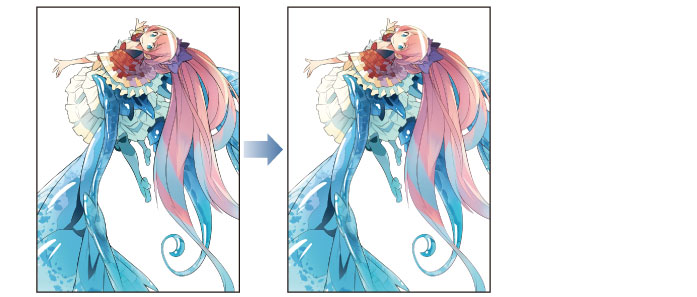Adjusting the Line Drawing Color
The black drawn lines are too obtrusive next to the overall colors of the character. Change the line drawing color so that the lines blend better with the surrounding colors.
1Select the "Line drawing" layer on the [Layer] palette and click [Lock Transparent Pixel].
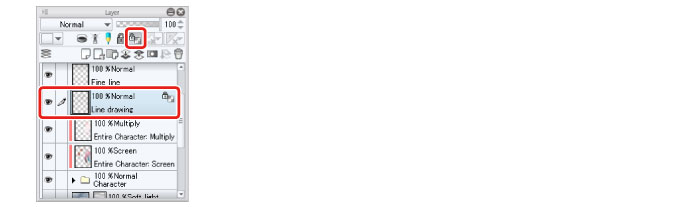
2Select the [Airbrush] tool on the [Tool] palette and select [Soft] on the [Sub tool] palette.
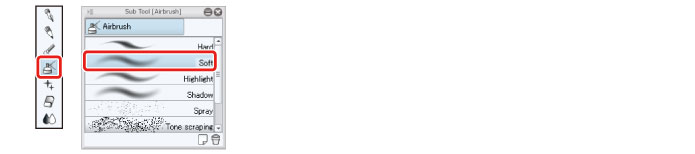
3On the [Color Wheel] palette, select a color that is slightly lighter than black and is close to the surrounding colors.
Select drawing colors that roughly match the surrounding colors, such as a dark brown for the dark areas of the hair and a grayish red for the areas where the hair catches the light.
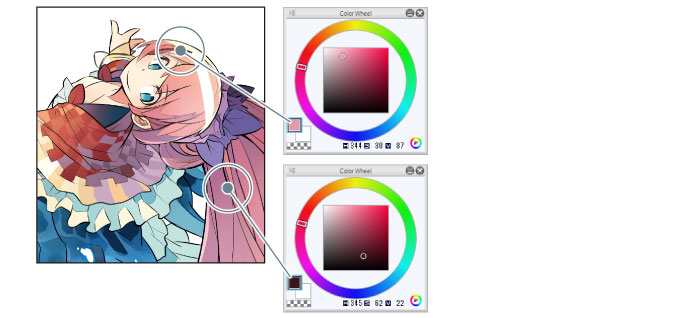
4Trace along the line drawing with the [Airbrush] tool to change the color.
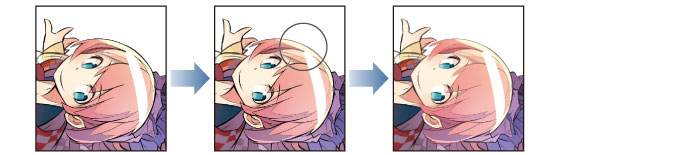
Follow the same process for the other areas, changing the color of the main lines to roughly match the surrounding colors.
5Perform the same process for the "Fine line" layer as for the "Line drawing" layer, setting [Lock Transparent Pixel] and then changing the color to gray with the [Airbrush] tool.
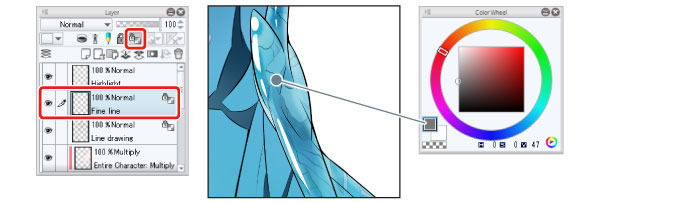
6Color adjustment of the line drawing is now complete.