Finishing
Finish by drawing the background and using filters to add effects.
Creating the Background
Create a background for the illustration using materials from CLIP STUDIO PAINT.
1While the "Draft" layer is selected on the [Layer] palette, click [New Raster Layer].
Double click the layer name of the layer you have created and change the layer name to "Background".
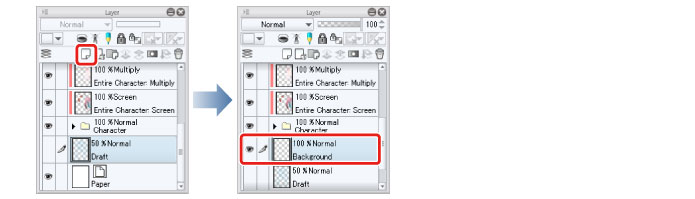
2Select the [Gradient] tool on the [Tool] palette and select [Midday Sky] on the [Sub tool] palette.
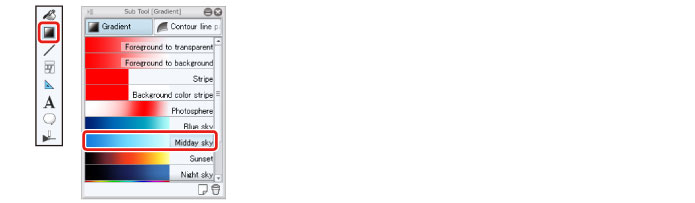
3Create the gradient by dragging downward from the top of the canvas with the [Gradient] tool.
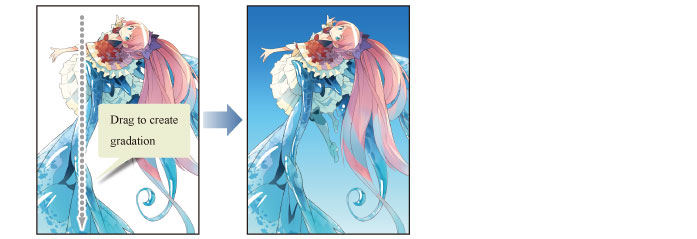
4On the [Material] palette, select [Color pattern] → [Background] → [Nature] from the tree.
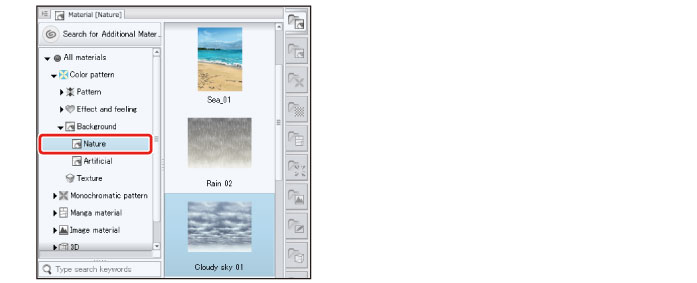
|
|
If the [Material] palette is not displayed, select the [Window] menu → [Material] → [Material (Color pattern)]. |
5Paste "Cloudy sky 01" by dragging it onto the canvas.
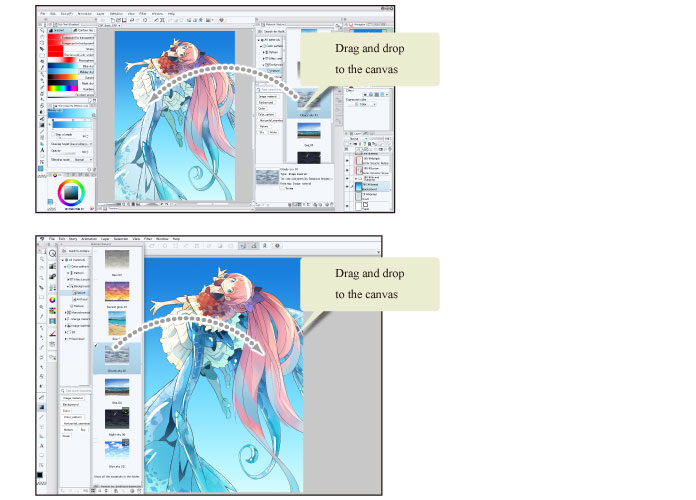
"Cloudy sky 01" is pasted at the bottom of the [Layer] palette. This means that when it is first pasted, it is blocked by the "Background" layer and cannot be seen.
6Change the stacking order of the layers on the [Layer] palette so that the "Cloudy sky 01" layer is immediately above the "Background" layer.
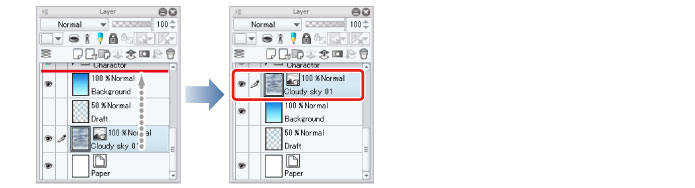
|
|
With the iPad, move any layers by hovering the mouse cursor over the grip on the right side of the layer and move it. For details, see "Try Drawing an Illustration in CLIP STUDIO PAINT Basic Guide" → "Drawing the Fine Details" → "Drawing the Eyes (Combine Layers)" → "Tips: When unable to move layers on the iPad." . |
7Change the "Blending mode" of the "Cloudy sky 01" layer to [Soft light].
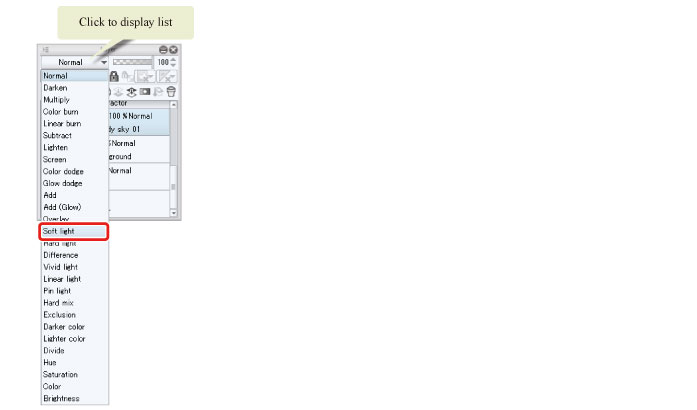
8The "Cloudy sky 01" layer is combined with the gradient of the background layer, producing colors resembling a blue sky.
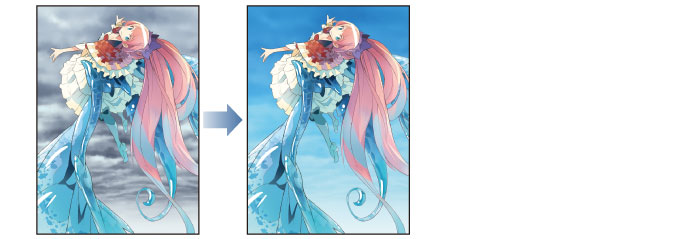
By changing the [Blending mode] of the layer like this and combining a material with the colors of another layer, you can make the material look completely different.









