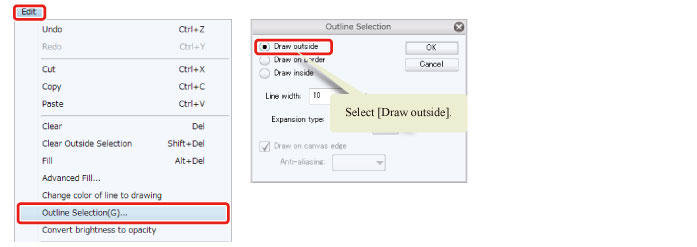Making Corrections
Make corrections such as adding white edges to areas where the line borders cannot be seen easily.
1On the [Layer] palette, create a new raster layer above the "Fill 2" layer and set "White 2" as the layer name.
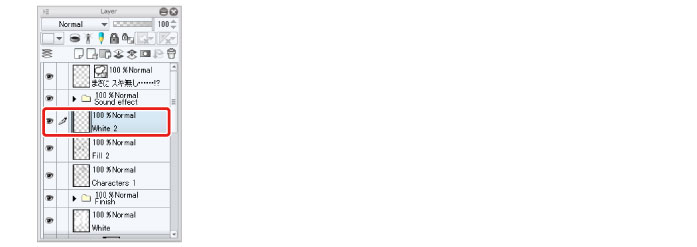
2Select the sub color on the [Tool] palette.
If the sub color is not white, select white on a palette such as the [Color Set] palette.

3Draw in white using tools such as the [Pen] tool. Draw in white around the character too.
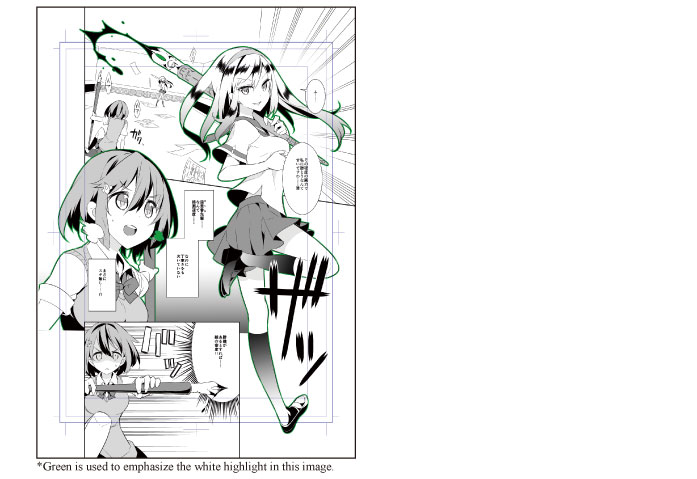
|
|
To select the content drawn on a layer, hold down the [Ctrl] key and click the thumbnail of the layer to select the drawn area. |
4All of the frames are now complete.
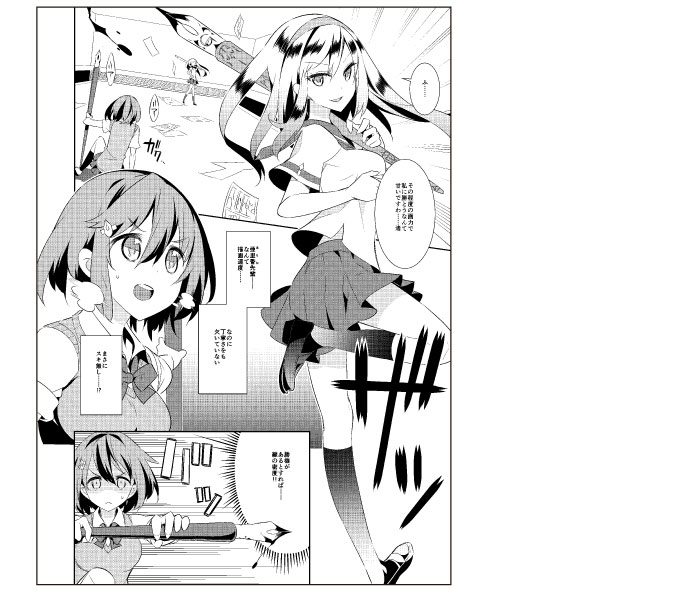
Tips: About White Outlines
White outlines are used to add a white edge around items such as characters. Adding a white outline makes the character, etc. stand out so that it is easier to see.
White outlines can be added either by drawing with the [Pen] tool or by outlining a selection.
To create a white outline from a selection, create the area to be outlined in white using the [Selection] tool. Select the [Edit] menu → [Outline Selection] and then select [Draw outside] in the displayed [Outline Selection] dialog box to draw a white outline.