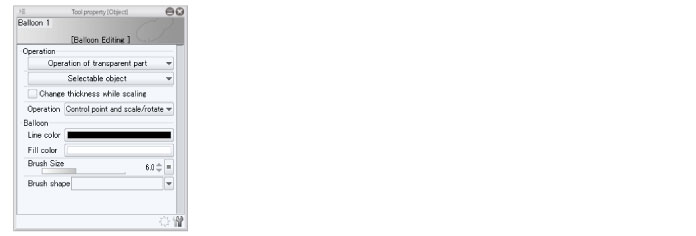Adjusting the Shape of the Balloon
Once the balloon layer is created, you can use the [Object] tool to adjust the shape and size of the balloon.
1Select the [Operation] tool → [Object] from the [Tool] palette.
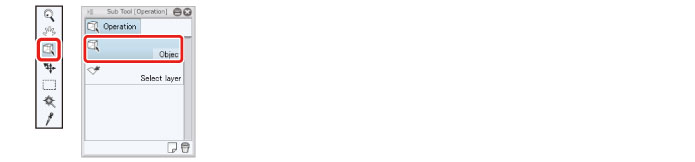
2Adjust the shape of the balloon.
You can enlarge or shrink the balloon by selecting the balloon and dragging one of the guide points that is displayed.
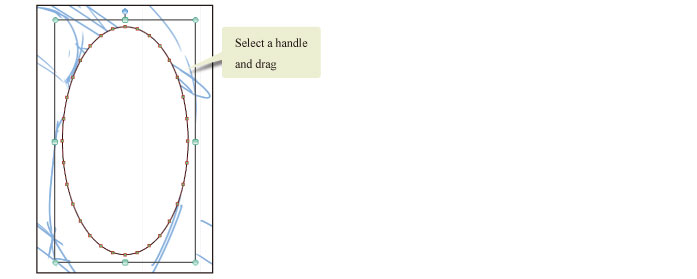
|
|
Dragging a handle while holding down the [Shift] key allows you to maintain the current aspect ratio while resizing. |
Tips: Outlines of Balloons
You can use the [Tool Property] palette to edit the advanced settings of the balloon outline such as the line color, ground color, brush size and brush shape.