Adding the Border Lines
When drawing border lines, creating a [Frame Border folder] allows you to process or correct individual frame borders together.
Creating a Frame
1Select [Layer] menu → [New layer] → [Frame Border folder].

2In the [New frame folder] dialog box, set the [Line width], enter "Border" as the name and click [OK].
"15.00px" has been set as the line width in this case, but this can be changed according to the size of the draft or your preference.

A [Frame Border folder] is created in the [Layer] palette.
3Drag the [Frame Border folder] to move it below the balloon layer.

When the [Frame Border folder] is selected on the [Layer] palette, you can check the frame areas on the canvas.
The white area in the figure below is the area of the image that is displayed in the frames. When you draw on the layers in the [Frame Border folder], the blue area is masked, and content drawn outside the border lines is not displayed.
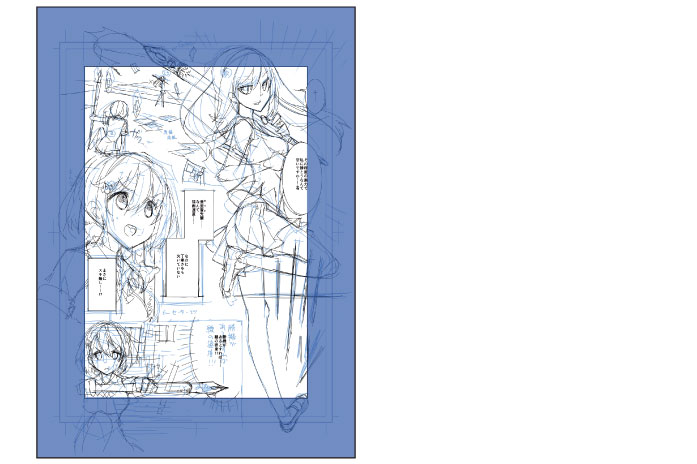
|
|
With the iPad, move any layers by hovering the mouse cursor over the grip on the right side of the layer and move it. For details, see "Drawing the Fine Details" → "Drawing the Eyes (Combine Layers)" → "Drawing the White of Eye" → "Tips: When unable to move layers on the iPad." . |









