Pinch line [PRO/EX]
Allows you to configure how a line is pinched, or the pinch area when a [Vector layer] or [Balloon layer] is selected with the [Pinch vector line] tool.
(1) Fix end
Allows you to select whether or not and how to fix the starting point and/or end point when transforming a line.
Fix both ends
Fixes both starting and end points of the line. The starting point and end point do not move even if the line is pinched.
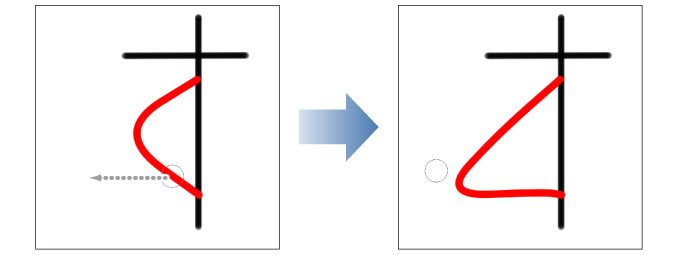
Fix either end
Fixes the opposite end from the point where the line will be reshaped. The end that is fixed does not move even if the line is pinched.
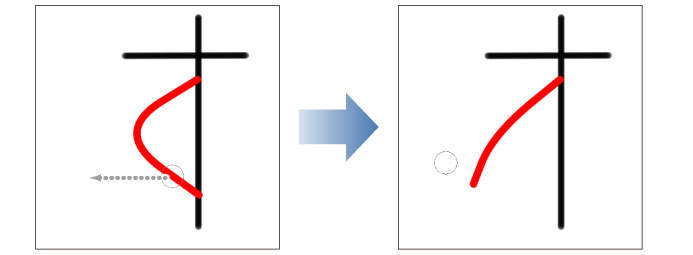
Free both ends
Both starting point and end point of the line can move. When the line is pinched, both the starting point and end point may move depending on the value of [Pinch level].
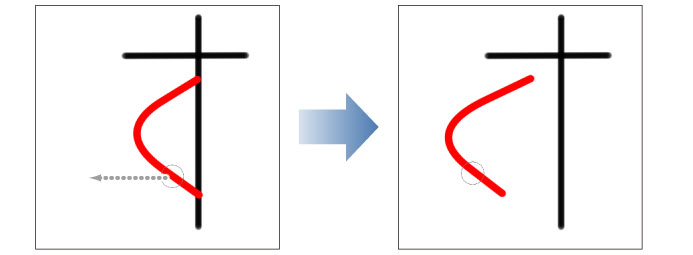
(2) Pinch level
Configures the length of the line affected by Pinch line. When the value is small, the portion affected by Pinch line is limited. When the value is large, the entire line may be transformed.
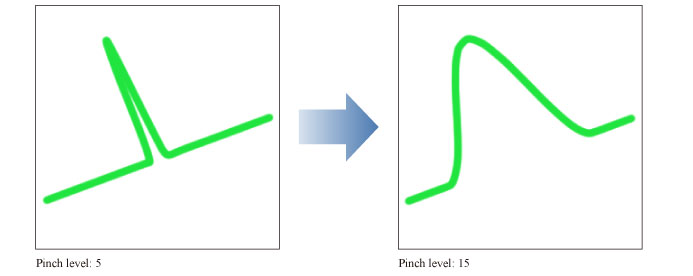
(3) Pen pressure
When turned on, [Pinch level] changes in accordance with the pen pressure on the tablet.
(4) Pinch area
Specifies the area affected by Pinch line at the time the line starts to be dragged. The larger the value, the farthest the effect will reach.
(5) All layers
When turned on, allows you to operate all lines drawn on all displayed vector/balloon/frame border/ruler layers. Clicking a line drawn on another layer switches the edited layer.
When turned off, operation is enabled only for lines drawn on the vector/balloon/frame border/ruler layer being edited.
(6) Add control point
Depending on the pinched point and distance between control points, the shape of the line may become irregular after transform.
When turned on, control points are added during transform making it more difficult to become irregular after transform.
When turned off, no control points are added. This setting allows you to transform straight lines by keeping its shape.
(7) Connect line
When turned on, connects two neighboring segments of line with the same settings for pen tip shape, angle, color and the like. Dragging in such a way as to overlap the ends of both segments when pinching a line, connects the two segments.
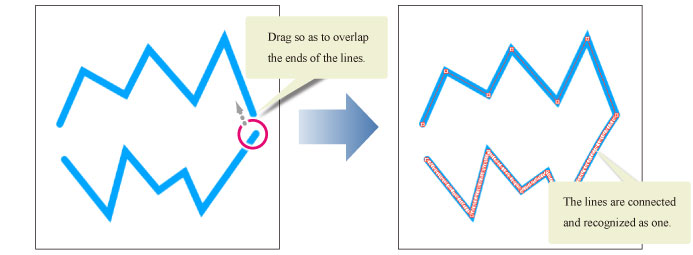
(8) Snap to symmetry ruler
When turned on, the pinched line is snapped to the symmetrical ruler and other lines are changed in conjunction with it.
When turned off, only the pinched line is changed.









