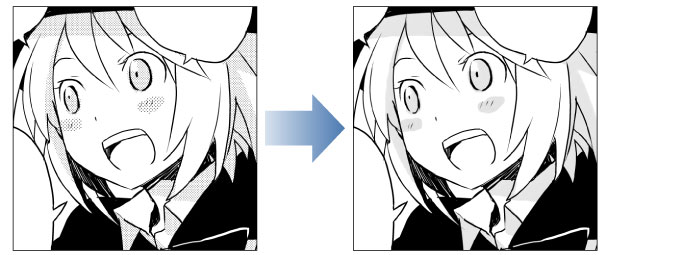Remove tone (Technology preview) [EX]
The screentones on the selected layer can be removed or converted to grayscale. This is useful when loading manuscripts created with traditional media or files that have been flattened.
|
|
·This function is a technology preview. You can try it out before its official release. ·When you use this feature, the image data is uploaded to the server, where the AI interprets the data and converts the tones. You need to be connected to the Internet to use this feature. For information on the image uploaded to the server and the generated data, see "About AI features". |
|
|
·The [Remove tones (Technology preview)] function can be used on raster layers. The function cannot be used on other types of layers. ·When using [Remove tones (Technology preview)] on a layer with the expression color set to [Color], the image will be converted to grayscale. ·After creating a selection, use [Remove tones (Technology Preview)] to apply the effect only to the selected area. ·[Remove tones (Technology preview)] cannot be used on images with height × width dimensions exceeding 53,000,000 pixels. [Remove tones (Technology preview)] can be used on a selection with less than 53,000,000 pixels. |
Delete tones from selected layer
You can remove screentones from layers.
Select the layer to process and select the [Edit] menu > [Remove tones (Technology Preview)] > [Delete tones from selected layer].
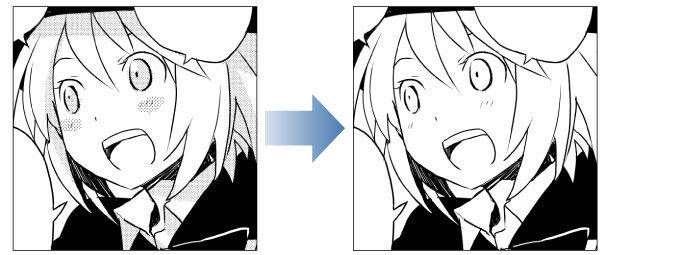
Change tones to grayscale
The screentones on a layer can be changed to grayscale.
Select the layer to process and select the [Edit] menu > [Remove tones (Technology Preview)] > [Change tones to grayscale].