Scan [Windows/macOS]
Scan and import images as layers.
|
|
You can set up scanner devices in [File] menu > [Import] > [Select scan device]. For details, see "Select Scan Device [Windows/macOS]". |
1Select the [File] menu > [Import] > [Scan].
2The scanner driver will appear. Configure the driver and scan.
|
|
The scanning procedure will depend on the selected scanner. Please refer to the instruction manual of the scanner. |
3An image layer with the imported image will be created above the current layer.
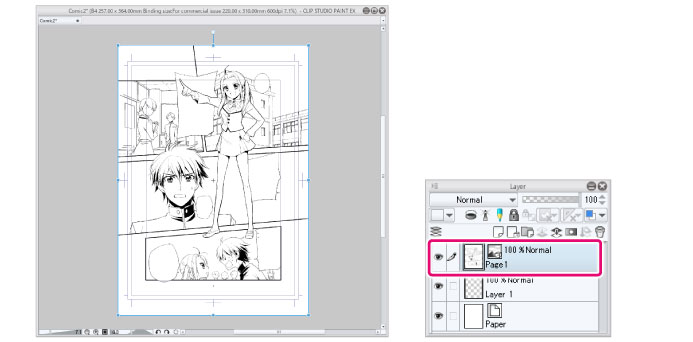
|
|
To draw on a layer with an imported image, the layer must be rasterized. For details, see "Rasterize". |









