Filling in White (Before Finishing)
The border lines overlap with the characters in some areas. Fill these areas in white so that the intersecting parts of the border lines are hidden behind the characters.
1Click [New Raster Layer] on the [Layer] palette.
2Change the layer name of the created layer to "White". Change the stacking order of the layers so that the "White" layer is below the "Characters 1" layer.
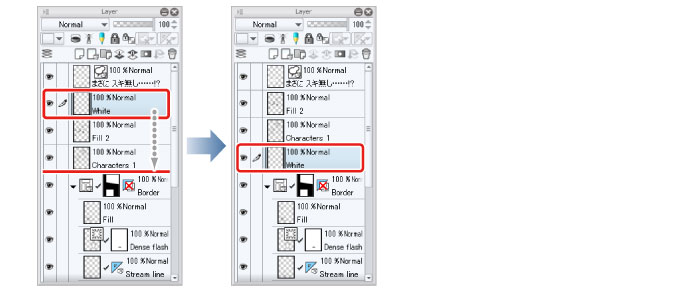
|
|
With the iPad, move any layers by hovering the mouse cursor over the grip on the right side of the layer and move it. For details, see "Drawing the Fine Details" → "Drawing the Eyes (Combine Layers)" → "Drawing the White of Eye" → "Tips: When unable to move layers on the iPad." . |
3Hide the [Paper] layer on the [Layer] palette so that the white filled areas can be seen easily.
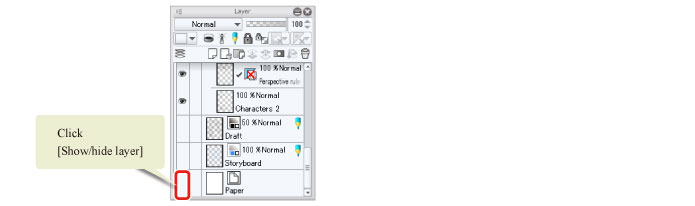
4Check that the sub color on the [Tool] palette is white and click the sub color.
If white is not set as the [Sub color], select white on a palette such as the [Color Set] palette.
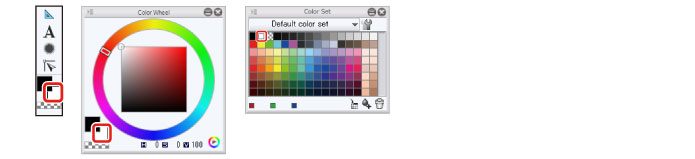
5Use the [Pen] tool and [Fill] tool in the same way as when filling in monochrome to fill the areas of the character intersected by the border lines in white.
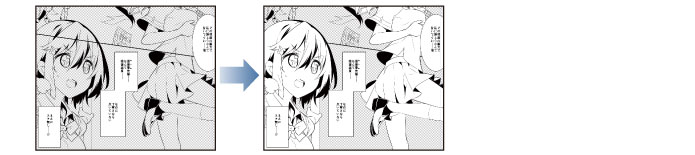
6When you have finished filling in white, display the "Paper" layer again on the [Layer] palette.









